More Timesheets Info
There are three options for timesheets: Worked Hours, Worked Hours Decimal and Weekly Summary.
Information on completing Worked Hours timesheets, exporting timesheets, applying specific jobs to a timesheet entry, etc., can be found in Timesheets.
Depending on your company setup, it is possible to enter some times on both Worked Hours and Worked Hours Decimal should the need arise.
However, these timesheets cannot be used if a Weekly Summary timesheet has already been completed.
How to complete a Worked Hours Decimal timesheet:
These are the standard instructions for completing a Worked Hours Decimal timesheet.
There may be additional considerations for this function which will depend on how your organisation has them set up.
- Open the Timesheets menu
- Select Worked Hours Decimal
- By default the current week is displayed. If required, change the date – this displays the full week which contains that date.
Depending on timesheet configuration in the Employee Self-Service Kiosk’s settings, it may display a fortnight.
This may not necessarily show the date you selected, but may be the week-ending date as set up by Payroll in Admin > System Options > Timesheets. - To edit each day of the week in turn, click Edit
 in the Action column.
in the Action column. - Add your Start and Finish times or alternatively just Total hours.
These must be in 00:00 time format (and 24-hour clock), e.g. 09:00, 17:30 (as per Worked Hours timesheets). - Add your Break amount(s).
This must be in decimal format e.g. 0.50 for 30 minutes - see Things to remember when completing Worked Hours Decimal. - The timesheet should contain Pay Item columns such as P01 or Ordinary Hours, P02 or Time and a half.
Depending on the configuration of the timesheet, some of these Pay Items columns may be automatically completed.
These automatically allocated values may be overridden but could be capped.
Ensure that these columns indicate the correct hours and minutes for each relevant Pay Item, overriding by selecting and entering different times as required.
-
Click Save to save and submit the timesheet for approval unless there is also a Submit button,in which case save only saves and Submit must be pressed to submit it for approval.
Note that specific Jobs can be assigned to timesheet entries, as per Worked Hours timesheets.
Things to remember when completing Worked Hours Decimal timesheets:
-
The Worked Hours Decimal timesheet can be displayed Horizontally (default) or Vertically.
Vertical mode should be used where more than 6 pay items are setup for display in the timesheet, horizontal mode is capped to only display 6. - Start and Finish times must be entered in HH:MM format.
For example: 08:30 for eight thirty a.m., or simply 9:00 for nine o’clock.
An error message will be displayed if the format is incorrect – this allows you to re enter correctly. - Startand Finish times must also be in 24-hour format.
For example: 5pm must be entered as 17:00.
If you enter this finish time as 5:00 only, it will assume you mean 5 a.m. and the Total value will be a negative. - All other times are entered as decimals., this includes Total, Break(s) and Pay Item fields.
- Up to 4 decimal places may be used.
Here are some examples of common decimals:- 10 minutes = 0.1667
- 15 minutes = 0.25
- 20 minutes = 0.3333
- 24 minutes = 0.4
- Half an hour = 0.5000 (only 0.5 needs to be entered.)
- 40 minutes = 0.6667
- 45 minutes = 0.75
- 8 hours = 8
Follow all general steps and information as per Worked Hours timesheets.
- You may also need to enter a breakdown of hours – this depends on how your company’s system is configured.
Generally Ordinary hours are completed automatically, as may other pay items depending on the timesheet's configuration.
If not enter the number of overtime hours worked.
For example: Your Start to Finish hours may include eight hours of normal and break time, one hour of time-and-a-half, and half an hour of double time.
Enter the appropriate hours into the relevant columns. - The Left column contains an automatic system calculation to ensure that your days/hours are accounted for on the timesheet.
As such the Left figure represents time for Pay Items set as the type work that hasn’t yet been allocated to pay items.
A positive time both inside and out of the ( ) represents an under-allocation and a negative time inside ( ), an over-allocation (outside the ( ) will be 00:00 if over-allocated).
Once all time for the day is correctly allocated the Left figures will be 00:00.
If you have any query with regards to the values displayed in this column, please refer to your company administrator for Employee Self-Service Kiosk. - If Start or Finish times are changed, the Total and pay item allocations should recalculate automatically, if not press the Tab key.
- Submitted or Approved Leave hours from a Employee Self-Service Kiosk Leave Request will display in the Leave column to inform that times may not be needed for that day.
- The times entered in this record will be saved automatically another day is edited (note that the Status column displays Saved).
If no more days are to be edited, click Save (or Submit). -
As soon as a record is saved, this will be available to your Manager for approval (unless the Submit button is available, in which case it must be clicked to submit the timesheet).
Example of Worked Hours Decimal timesheet after entering times:

Once saved, the timesheet entry would look like this:

How to complete a Weekly Summary timesheet:
This Weekly Summary timesheet option allows entry of a whole weekwith total times for each relevant pay item.
For example, if a standard 38-hour week was worked, simply enter 38 in the Ordinary Time Hours/Units field.
These are general instructions; specific requirements and instructions for completing this timesheet should be provided to you by your company administrator.
- Open the Timesheets menu
- Select Weekly Summary
- By default the current week is displayed, if required, change the date.
- Check the Approved Leave and Public Holiday dates (if any) for the week displayed, and calculate the total hours worked (for each pay item) by deducting leave and/or Public Holiday hours.
- Type in the relevant Hours/Units values for each of the Pay Items listed, which may be Ordinary Time only or may include other Pay Items such as Time & 1/2
- Notes may be added for individual Pay Items (to the right of each item) or as a Note applicable to the timesheet as a whole (in Notes (requester))
These notes are used for communicating any pertinent information to the timesheet Approver. - Once complete, click Save if you may make changes later, or Submit if this is to be sent to the Approver/Manager for approval.
NOTE: The following image is an example only. The Pay Items you see displayed on your Weekly Summary timesheet may differ, as they are defined/selected by your own company.
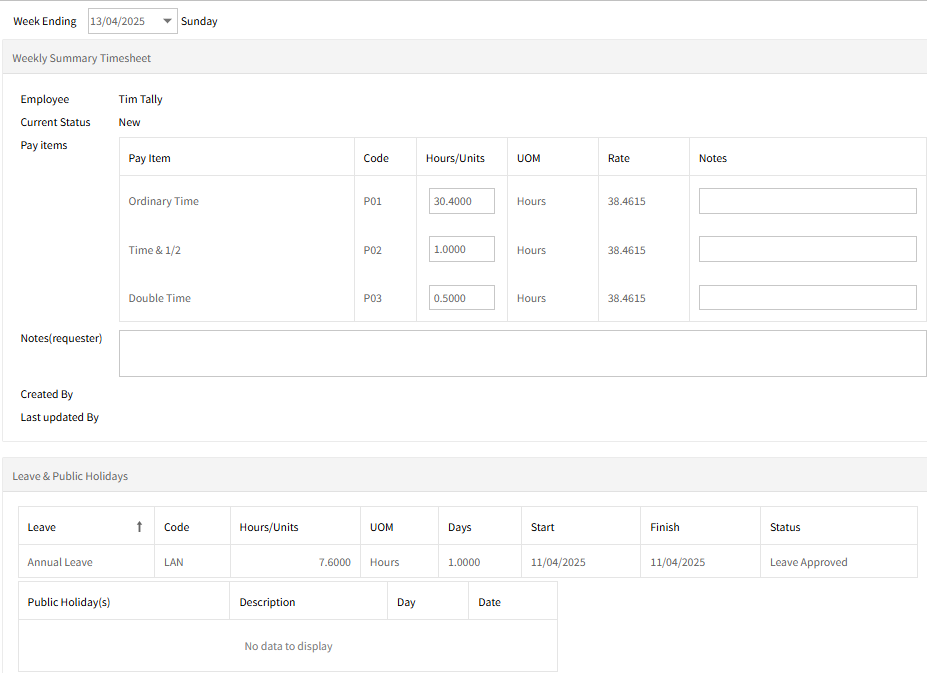
Note: Rates only display for members of the Employee Self-Service Kiosk’s Administrator group, the column will be blank for other groups.
Return to Common Tasks
